Browser Tutorial
Automate your Office documents in the browser
Prerequisites
Use a modern/recent browser like Google Chrome.
Tip
You do not need a web server to complete this tutorial, but you may consider http-server.
Getting started
- Create a Word document named
input.docx, type{{field}}and save it in the project directory.
input.docx
{{field}}
- In the same project directory, create a file named
index.htmland copy-paste a basic html skeleton for an empty page:
<!DOCTYPE html>
<html lang="en">
<head>
<meta charset="UTF-8">
<title>03-browser-tutorial</title>
</head>
<body>
</body>
</html>
- Add a script reference to @yumdocs/yumdocs in the head section:
<!DOCTYPE html>
<html lang="en">
<head>
<meta charset="UTF-8">
<title>03-browser-tutorial</title>
<!-- script reference to @yumdocs/yumdocs -->
<script src="https://unpkg.com/@yumdocs/yumdocs"></script>
</head>
<body>
</body>
</html>
- Add a textarea, a file input and a submit button at the top of the body section:
<!DOCTYPE html>
<html lang="en">
<head>
<meta charset="UTF-8">
<title>03-browser-tutorial</title>
<!-- script reference to @yumdocs/yumdocs -->
<script src="https://unpkg.com/@yumdocs/yumdocs"></script>
</head>
<body>
<!-- textarea for data -->
<h3>Enter some JSON data</h3>
<textarea></textarea>
<p id="message1" style="color:red"></p>
<!-- file input for office template -->
<h3>Choose a document</h3>
<p>Upload <a href="./input.docx">input.docx</a> or another file</p>
<input type="file" />
<p id="message2" style="color:red"></p>
<!-- submit button -->
<h3>Merge</h3>
<button>Go</button>
<p id="message3" style="color:red"></p>
</body>
</html>
index.html opened in a browser should now look as follows:
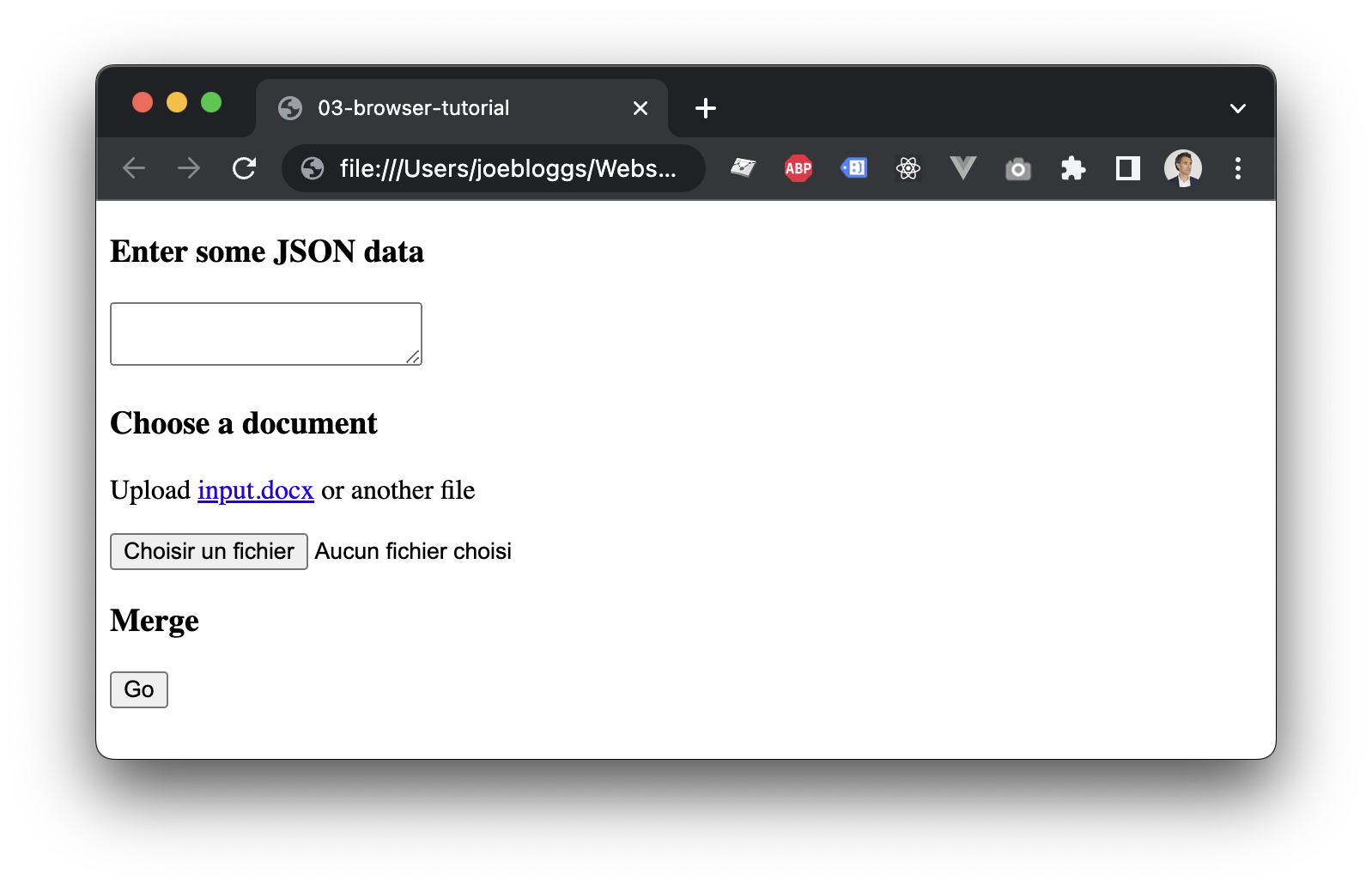
- You now need to add some JavaScript to read the textarea and the file input
in order to generate a merged document upon clicking the
Gobutton:
<!DOCTYPE html>
<html lang="en">
<head>
<meta charset="UTF-8">
<title>03-browser-tutorial</title>
<!-- script reference to @yumdocs/yumdocs -->
<script src="https://unpkg.com/@yumdocs/yumdocs"></script>
</head>
<body>
<!-- textarea for data -->
<h3>Enter some JSON data</h3>
<textarea></textarea>
<p id="message1" style="color:red"></p>
<!-- file input for office template -->
<h3>Choose a document</h3>
<p>Upload <a href="./input.docx">input.docx</a> or another file</p>
<input type="file" />
<p id="message2" style="color:red"></p>
<!-- submit button -->
<h3>Merge</h3>
<button>Go</button>
<p id="message3" style="color:red"></p>
<!-- our script -->
<script>
const { YumTemplate } = window["@yumdocs/yumdocs"];
const template = new YumTemplate();
const textarea = document.getElementsByTagName('textarea')[0];
const input = document.getElementsByTagName('input')[0];
const button = document.getElementsByTagName('button')[0];
// data
let data = { field: "Anything you see fit" };
textarea.value = JSON.stringify(data);
textarea.addEventListener('change', evt => {
const message = document.getElementById('message1');
try {
data = JSON.parse(evt.currentTarget.value);
message.innerHTML = '';
} catch(err) {
message.innerHTML = err.message;
}
});
// file
let file;
input.addEventListener('change', evt => {
file = evt.currentTarget.files[0];
const message = document.getElementById('message2');
template.load(file)
.then(() => {
button.disabled = false;
message.innerHTML = '';
})
.catch(err => {
button.disabled = true;
message.innerHTML = err.message;
});
});
// merge
button.disabled = true;
button.addEventListener('click', evt => {
const message = document.getElementById('message3');
template.render(data)
.then(() => {
message.innerHTML = '';
template.saveAs('output.docx')
.catch(error => {
message.innerHTML = error.message;
});
})
.catch(error => {
message.innerHTML = error.message;
});
});
</script>
</body>
</html>
- Reload the page, select
input.docx, and click theGobutton to downloadoutput.docx. Note the{{field}}placeholder has been replaced withAnything you see fit.
output.docx
Anything you see fit